General
For each PIRS environment several global settings define general standards used for all PIRS projects. For some of these standards you are able to set different values.
You can, for example, manage project specific text templates (e.g. to include a specific standard for minutes of meetings or certain tables used in various documents or correspondence) and print templates (e.g. for your project letter, transmittal slip or browser printer). Furthermore you are able to manage your project mail setting.
To open your project settings and get a general overview of all existing entries open the "Project Administration" and select "Project Settings". To see all existing project setting open the "all" section.
If this area is empty, there have not been any project specific settings created yet, and your project is falling back to the global settings.
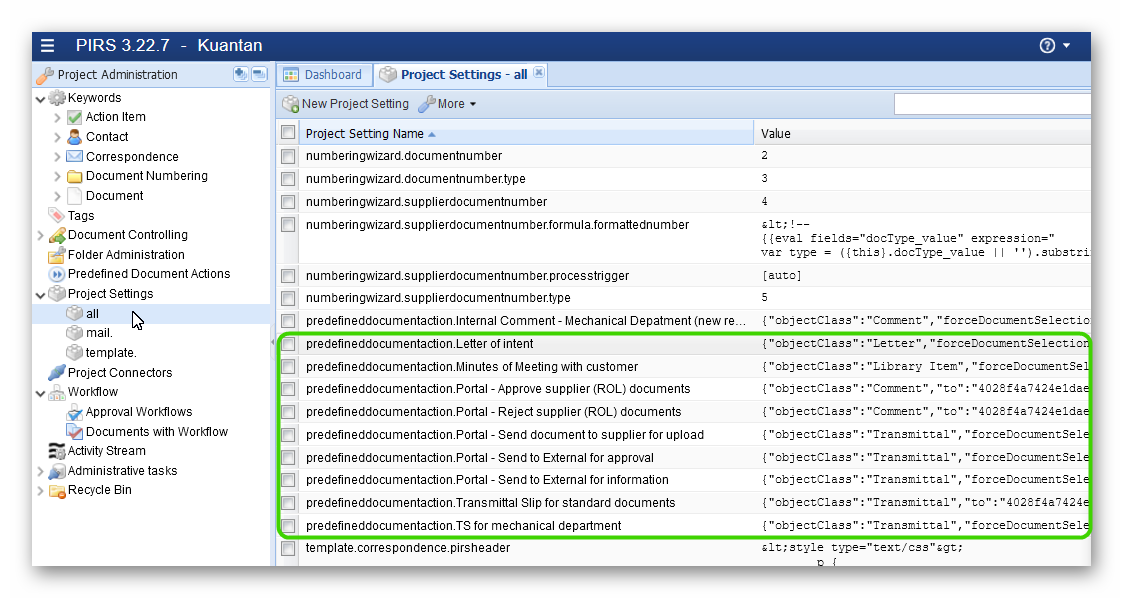
As illustrated by the screenshot above, PIRS generates a new project setting for each "Predefined Document Action" (PDA). To edit or create a PDA, please use the standard input mask offered within the view "Predefined Document Actions" of your "Project Administration".
In order to specifically display existing text, pdf or print templates managed in your project settings open the section "Templates".
The section "mail" listed under "Project Settings" enables you to manage your project mailbox settings.
There are several general settings influencing e.g. whether or not within your project users can check-in and check-out documents or how your document numbering wizards will be displayed and which format will be used to generate the document numbers.
To open an existing project setting double click it. In the screenshot below you see the setting that defines whether or not document check-in & check-out is activated within your project.
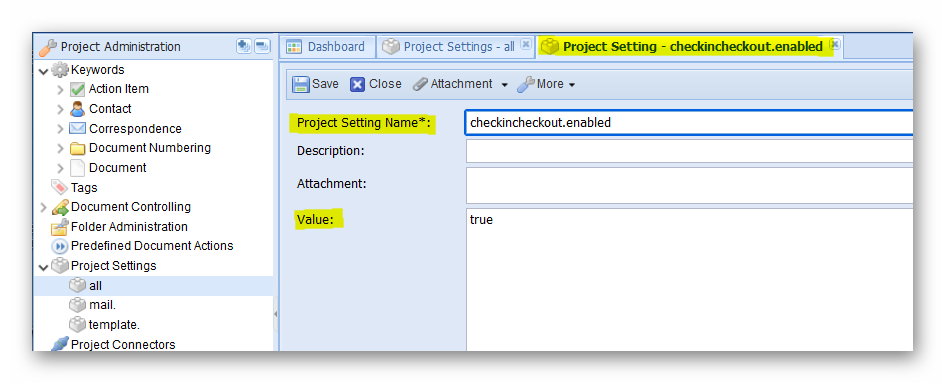
A project setting needs to have a specific name in order to influence the required PIRS parameters. The value field defines how the setting will influence your PIRS parameters.
To learn more about general document settings and which parameters you can influence within your project settings, please contact your service desk or your responsible contact at SOBIS.
Create or edit Text Templates
Text Templates are available for PIRS users within all text fields of PIRS entries. Below you see an example for inserting a Text Template in an email body field.
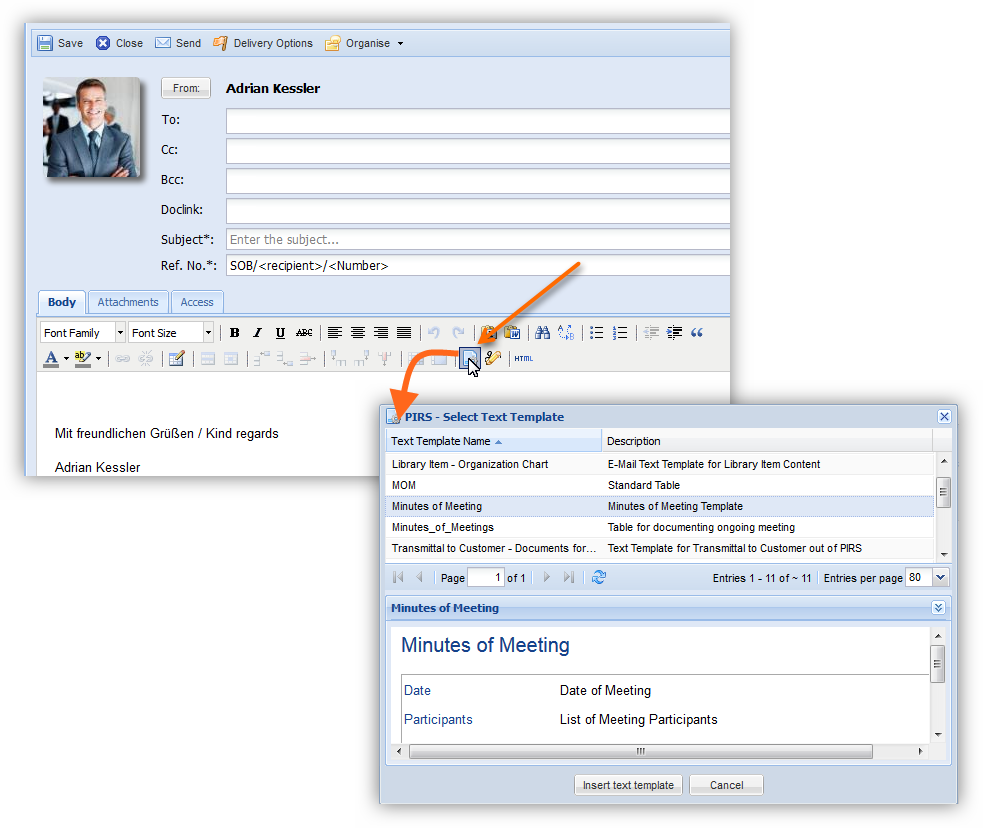
In order to edit an existing Text Template double click the entry within your content grid. Should you like to create a new Text Template, click the button "New Project Setting". An empty new project setting will open in a new tab in PIRS.
To indicate that this new text template, you need to enter the prefix "template.text." in front of the title of the new template. Within the description field you can optionally enter an explanation to the template, so users will know in which situation this template is to be used.
Next enter your text into the value field.
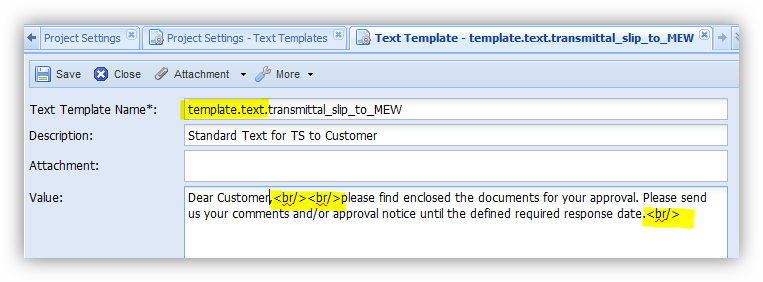
As indicated by the highlighted HTML code in the value field of the screenshot above, the value inserted into a text template must be entered in HTML format.
Below you see a more complex example of a text template created in HTML that will create a standard table for meetings.
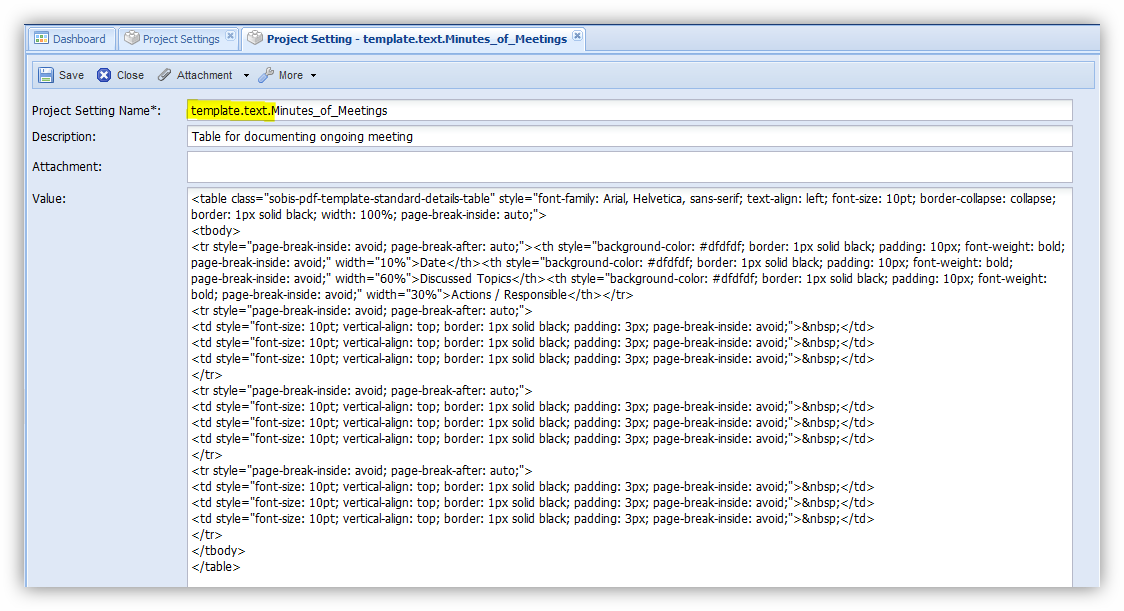
If you like to learn more on how to create your own text templates contact your service desk or your responsible contact at SOBIS.
PDF Templates
PDF templates are used to create PDF files based on a PIRS entries in order for example to store it locally or print it. For each correspondence and document PIRS offers at least one global PDF Template. These templates are created and maintained by your service desk.
The most important PDF Templates are those used for the creation of your Transmittal Slips and your project Letter. Your responsible contact at SOBIS creates these templates for you based on your requirements, either as general or project based templates.
In order to edit a PDF Template double click the respective project setting within your content grid.
Please contact your service desk or responsible contact at SOBIS, should you need to create a new PDF Template.
Project Mailbox Setting
In case a project mailbox has been set up for your project, the area "mail" will allow you to manage its settings.
In order to learn more about the setup of your project mailbox, please contact your service desk or your responsible contact at SOBIS.