General
PIRS offers three different options to file emails from your personal mailbox. You can simply file an email as a new document or you can link it with another PIRS correspondence or document. The relation to the other PIRS document which must be selected prior to filing the email can be a reply or a forward. The following screenshots exemplary display the filing of an email as reply. Please be aware that when you file an email for the first time after having opened the application you will be asked to enter your password. Your email specifications are applied according to your input entered in your "My Settings".
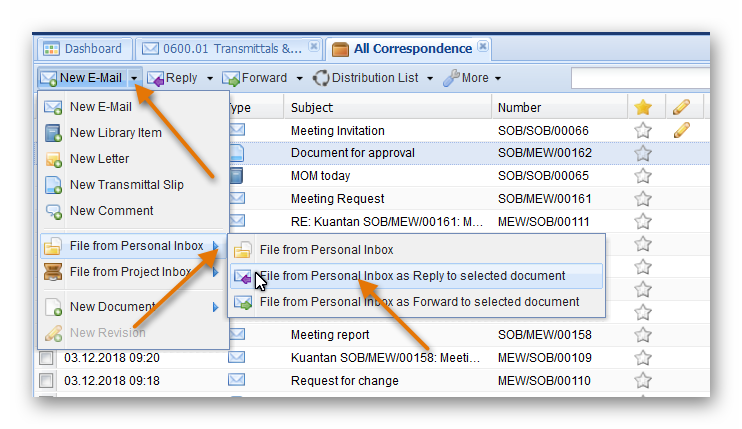
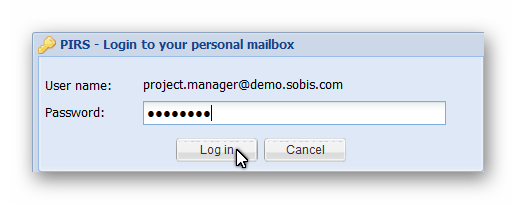
By default the content of your inbox folder will be displayed, but you also have the option to switch to any other of your additional email folders within your personal mailbox. This also includes subfolders.
To reduce the time PIRS will take to load mails form your mail file you can select a time frame going back the last days or displaying all entries. Click "Reload" to refresh the view and list any emails that you might have received only seconds ago.
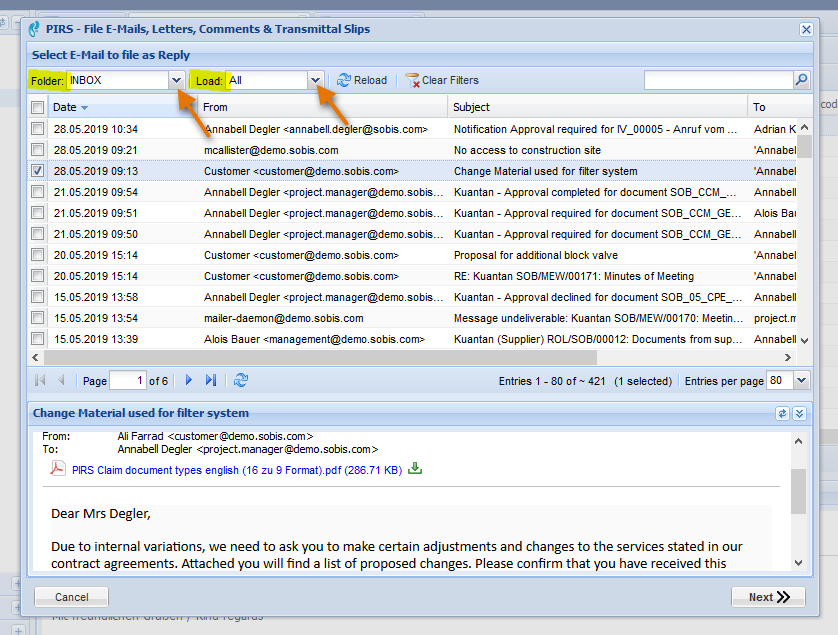
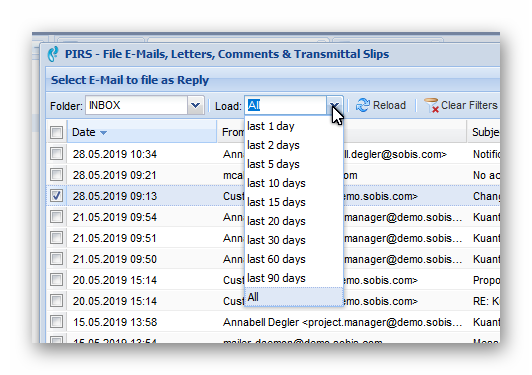
Additionally, you will be offered a preview of the email you have selected in a preview box. Since all listed mails are not yet filed and therefor available in PIRS the preview will not be displayed automatically but need to be loaded separately by clicking the link in the preview panel. After having selected the email to be filed within PIRS, click "Next" to continue the filing process.
After the next window within which you will have to assign the email you wish to file to a specific folder, you will be asked to select a reference number for the new email file. This window’s layout is similar to the regular reference number selection window of all other PIRS correspondence and documents. You can manually select the sender and recipient code. In case they are already stored within the PIRS address book, the codes will be preselected to fit the respective contact information. You will also have the additional numbering choices. In the lower area of the selection window you are able to choose the correspondence type. This allows you not only to store email files as emails, letters or library items but also gives you the opportunity to add them as customer comments to a document or as transmittal slip from a customer.
If you now click the next button again, the window will present you with a preview on how the document you are about to file will be stored in PIRS. This window is optional and can be deactivated, so don’t be irritated if it is not shown for your project.
As soon as you have confirm this last window by clicking the "Finish" button your email will be filed according to selected input.
The filed email will then be added to the PIRS correspondence as a reply to the previously selected email.
By default every standard view as well as folder view will include a column (  ) that will indicate if the listed correspondence or document is linked to other files.
By clicking the respective symbol the content thread will open in a new tab.
All correspondence and documents that are listed in a content thread can also be opened out of the displayed thread.
) that will indicate if the listed correspondence or document is linked to other files.
By clicking the respective symbol the content thread will open in a new tab.
All correspondence and documents that are listed in a content thread can also be opened out of the displayed thread.
File Emails using the Mailbox Views
It is also possible to open the project mailbox as well as the personal mailbox in a separate view and file documents from there. As illustrated in the following image incoming mail will be displayed in the respective mailbox view where it can be filed into the correct folder. Following this action, the email can be distributed to the appropriate project members who would be responsible for next actions to be taken.
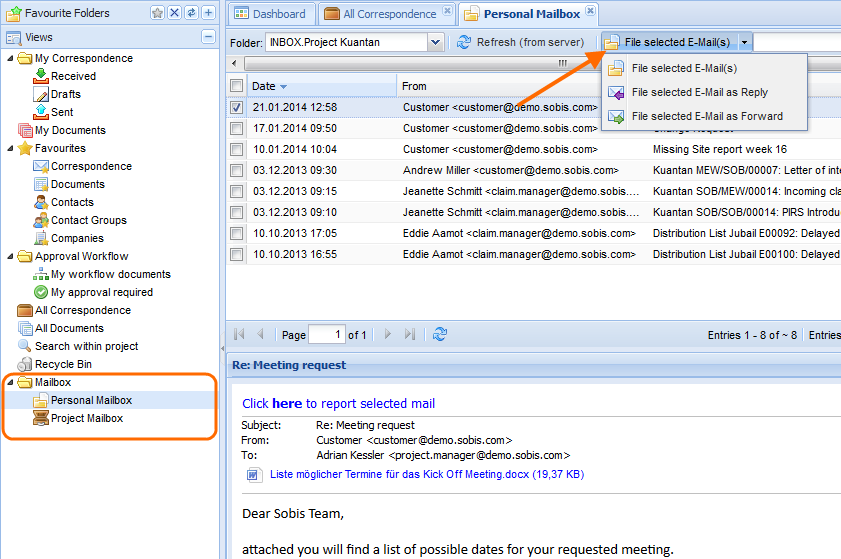
Once an email is filed form the mailbox it will no longer be listed in the inbox folder, neither in your personal nor in the project mailbox. In both cases a new folder will be created automatically, titled "Moved to PIRS + project name" and all filed emails will be moved into this new folder.