General
Even though it is the goal of most companies to enable a paperless office, it is still necessary from time to time to send letters or fax a document to customers and partners. Nevertheless it is important to have the opportunity to store this correspondence together will all project related and relevant information. Therefore PIRS offers to created, print and store letters within the application which in turn also makes it possible to send or distribute letters in digital form if needed.
Create a letter
There are two options to open a new letter document. First option lets you create a plain letter document without any predefined settings or content. The second option allows you to create a letter based on one of your company templates which will have preset setting and content. To create a plain new letter document, you need to select the action "New Letter" listed in you “New…” options.
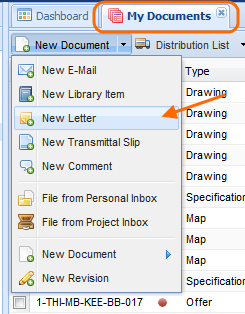
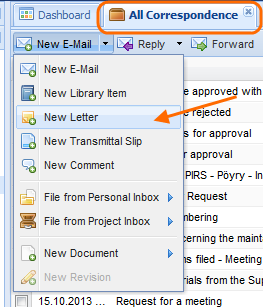
In case your company has included templates for letter you will be able to create letters with predefined content.
Open the "More" options available in your PIRS tool bar and select "Predefined actions…"
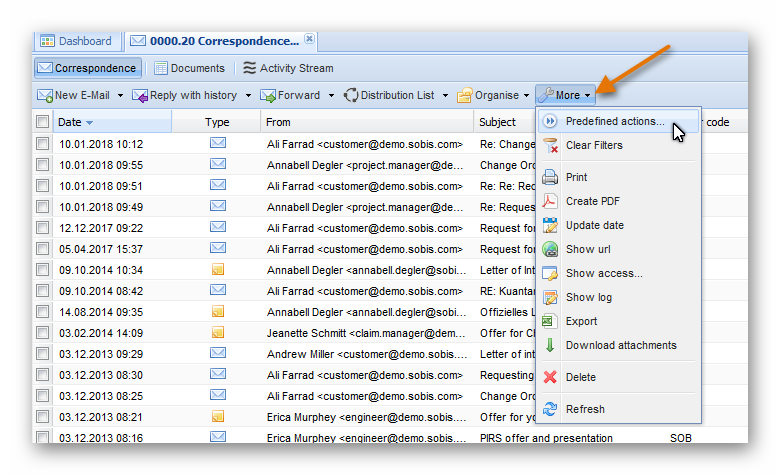
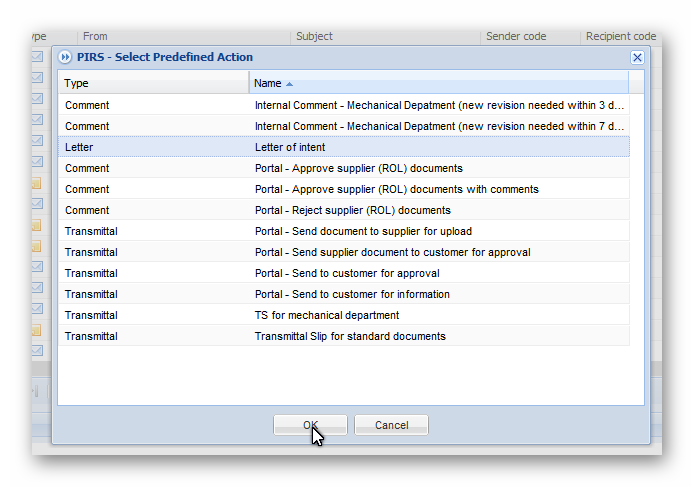
Select the template you require and click "OK".
The new letter will open in a new tab.
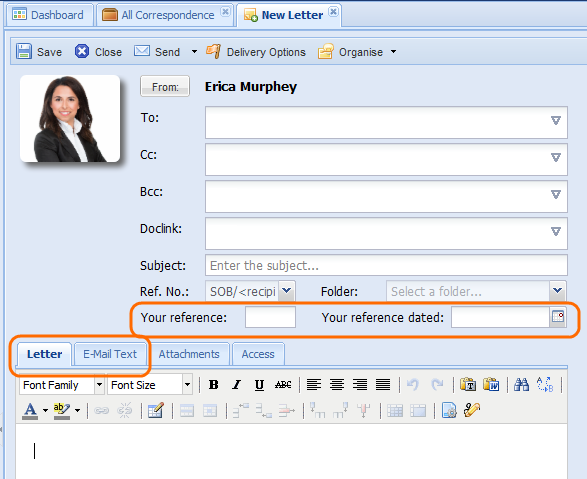
A new letter document will open in your content screen. The layout of a letter document is similar to that of an email document.
The only exceptions in the document header are the two additional fields "Your reference:" and "Your reference dated:". The first allows you to enter the reference number of a letter or correspondence you are answering to. Meaning that in case your letter is sent as reply to a letter or other correspondence you have received, you can enter its reference number here. The field "Your reference date:" enables you to record the date the letter / correspondence, you are answering to, was received.
Furthermore there is a slight difference at the content tab structure. Instead of the regular body field presented to you in an email document there are two separate tabs "Letter" and "E-Mail Text". This function allows you to create a letter by entering your letter text in the letter field and at the same time you are able to send the same text or a variation of it via email by entering it in the email text field.
The content that you have entered into the letter text field can be transformed into a PDF file using your company template. The template can be adjusted to fit your company standard and the company logo can be inserted as well. This official letter can then be printed and signed by the officials.
If you now choose to send the letter as an email, you will be asked if you would like to attach the signed letter to the email. This quick PIRS reminder ensures that the official signed letter document is included in the attachments along with any other attachments you might have added to your letter document before it is send as email.
The sent email body consists of the text entered in the "E-Mail Text" tab. You will find that if you maintain a signature in your contact form it will be inserted into the email body field automatically.
The other tabs "Attachments" and "Access" don’t differ from those within an email document and will therefore not addressed again.
Sending a letter
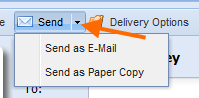 As mentioned above PIRS offers two different options to send a letter.
If a letter is sent as a paper copy, the text entered into the body of the "Letter" field will be inserted into your company letter template automatically.
Then a PDF file will be created and opened in a new window allowing you to print the letter.
The system will mark the letter as sent even-though it hasn’t sent it electronically.
In order to ensure that all information is available to all team members you should always check that all attachments that you are going to send with the physical letter is also stored within the PIRS letter.
As mentioned above PIRS offers two different options to send a letter.
If a letter is sent as a paper copy, the text entered into the body of the "Letter" field will be inserted into your company letter template automatically.
Then a PDF file will be created and opened in a new window allowing you to print the letter.
The system will mark the letter as sent even-though it hasn’t sent it electronically.
In order to ensure that all information is available to all team members you should always check that all attachments that you are going to send with the physical letter is also stored within the PIRS letter.
If you choose to send the letter as paper copy the body field for the email is not send in any way and in both cases the entry will be stored and displayed as a letter document.